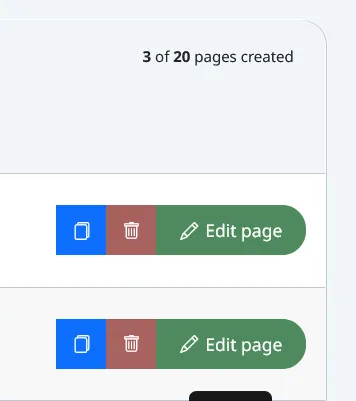Add or edit pages
Adding a new page to your project is simple. From the page list, click on Add new page and you can start either with a blank page or by selecting a pre-designed template.
If you choose to start with a blank page, your project will only include the menu and footer you have already configured. Keep in mind that both the menu and the footer are shared elements across your entire project, ensuring consistent navigation and a unified design throughout your website.
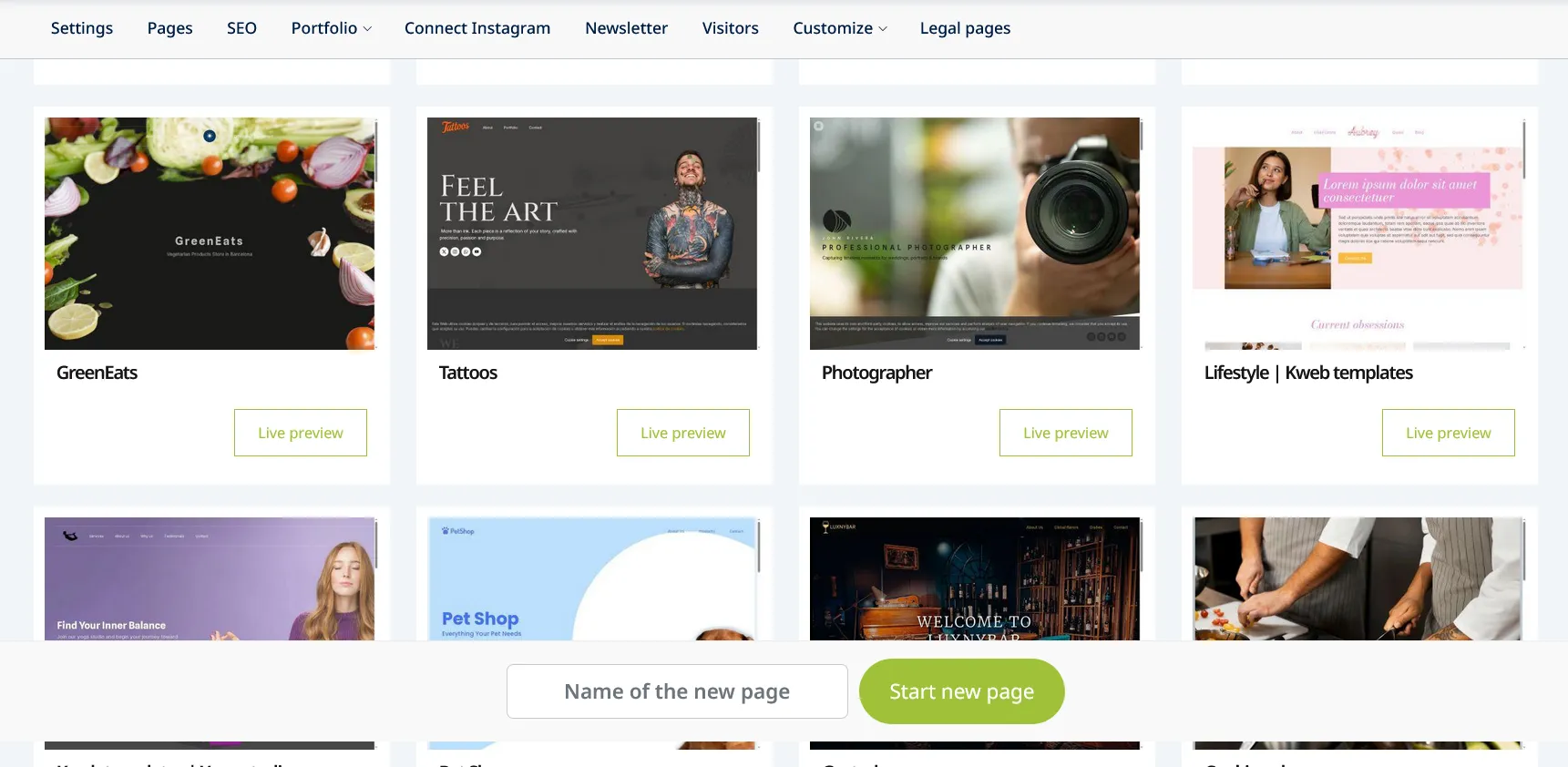
Once you have chosen whether to start with a template or a blank page, you will need to enter a name for your new page. Then, click the green Start new page button to create it.
The name you assign will serve as the identifier of the page within your project, helping you organize and quickly locate your content in the page list.